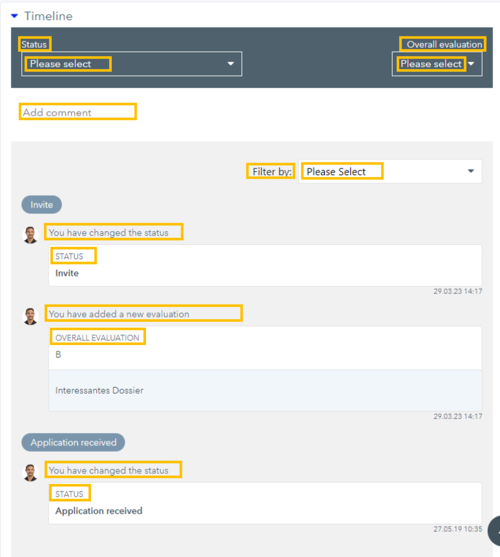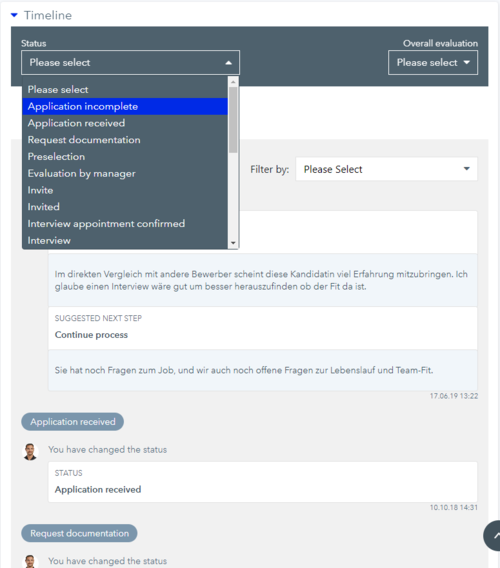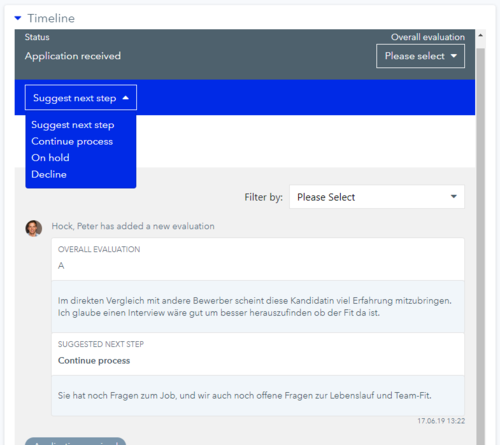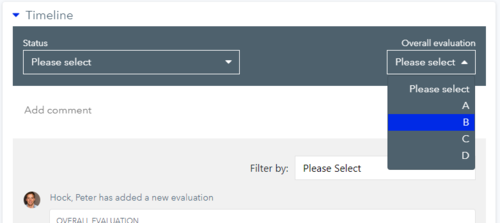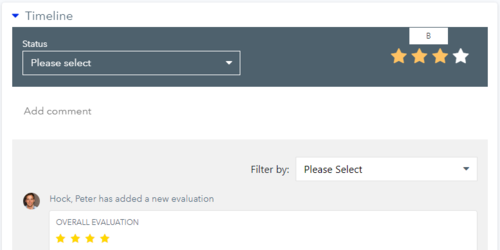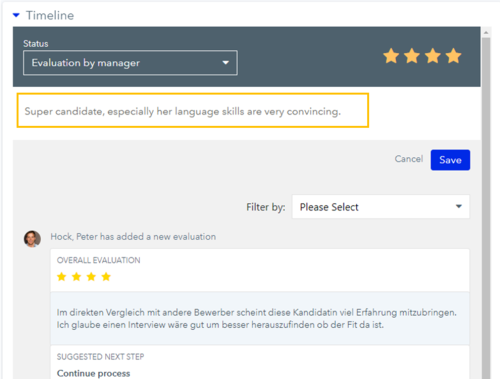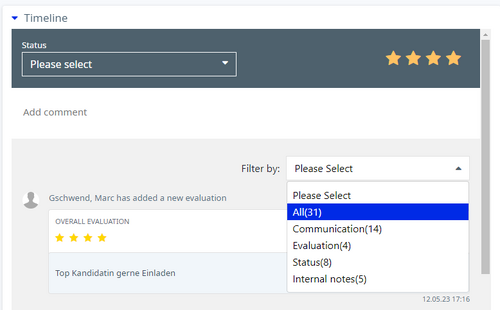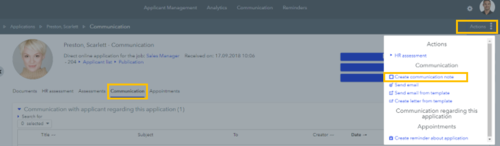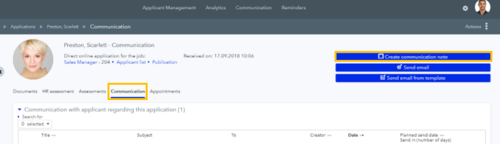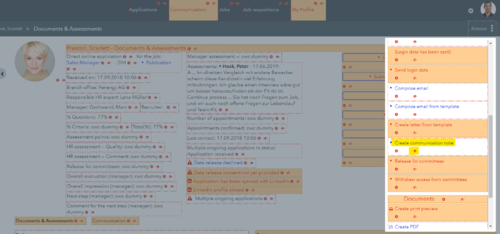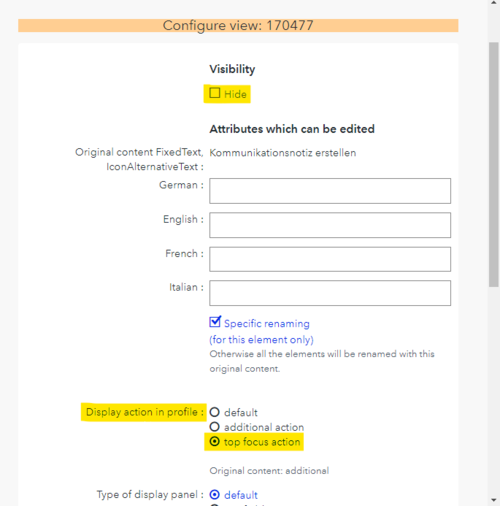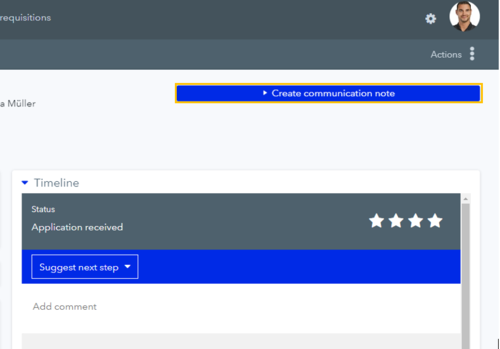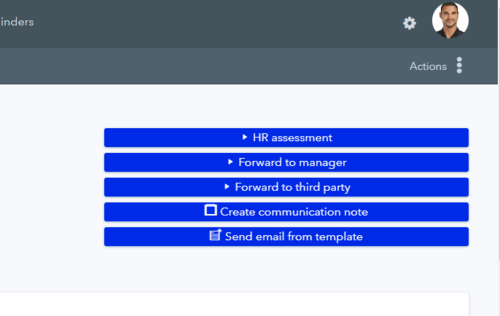Timeline

The revised timeline in Umantis Applicant Management is now available for you. If you have already used the previous timeline, you will automatically receive the new version. With the new version, you get improved user-friendliness and an optimized design.
Configuration and first steps
If you have not displayed the timeline in your Umantis Applicant Management so far, you can display it in Configuration mode. In the following section, we will introduce you to the new timeline and its functions, as well as the most important information at a glance and how you can make the best use of it.
Timeline – Short Facts
The timeline is available for managers as well as HR experts. The timeline is displayed in the HR Cockpit directly in the application dossier, so that you can intuitively track the most important steps of the application and easily perform individual actions.
(The timeline is not available for the committees)
Functions according to HR cockpit and manager cockpit
| Functionality directly in the timeline | HR Cockpit | Manager Cockpit |
|---|---|---|
| Status change | Yes | No |
| Suggesting a next step | No | Yes |
| Submit assessment | Yes | Yes |
| Comment/remark on a change of status (HR),
Proposal of a next step (VG) and or an assessment. |
Yes | Yes |
| Filtering by All, Communication, Assessments, Status and Notes | Yes | Yes |
![]() Note: It is not possible to rename the labels in the timeline, marked in orange in the following screenshot:
Note: It is not possible to rename the labels in the timeline, marked in orange in the following screenshot:
Options and functionalities of the timeline
Status assignment (HR)/suggestion of a next step (Manager)
Status assignment by HR
In the HR cockpit, HR experts have the option to change the status of the application directly in the timeline. Here they can choose from the different statuses, such as:
- Application incomplete
- Application received
- Invited
- Interview
and many more, also your individually created ones:
Proposal of a next step by manager
Managers, unlike HR, can "suggest a next step". Here, too, different suggestions are available, such as:
- Continue process
- On hold
- Decline
(These selection values may differ depending on the configuration of your system and can be defined individually.)
Quick assessment possibility
In the timeline, you can give an overall assessment directly in the HR cockpit and in the manager cockpit. In addition, there is also the option of displaying your overall assessment in the form of stars in the timeline.
![]() >> Click here for the explanatory video on how to map the overall rating in the form of stars: Video tutorial on star configuration
>> Click here for the explanatory video on how to map the overall rating in the form of stars: Video tutorial on star configuration
![]() IMPORTANT!
IMPORTANT!
When you resubmit an assessment, the original assessment will be overwritten with the new one as well as the associated comment.
Without star configuration:
With star configuration:
Comment/remark on status assignment (HR)/proposal next step (Manager) and/or overall assessment.
In the HR cockpit as well as in the manager cockpit, you have the option to combine the status assignment (HR)/proposal next step (manager) and/or the overall assessment with a comment/remark.
Here, for example, you should explain in more detail why you gave the application a certain rating.
 IMPORTANT!
IMPORTANT!
Use the comment/remark function only in combination with a status assignment (HR)/suggestion next step (manager) and an overall assessment. If you want to enter other communications and have them visible in the timeline (e.g. notes on the interview), you can find more information at: Create communication note.
Filter selection
To give you an even more structured overview, you now also have a selection of different filters within the timeline. So you can select for yourself which aspects you want to look at more closely. You have the following options:
- All
- Communication
- Evaluation
- Status
- Internal notes
It should be noted that "Communication" and "Internal note" distinguish between different types of communications.
At "Communication" you can see all recorded communications with the applicant like e-mail communications.
At "Internal notes" communication notes are displayed of the type:
- Call incoming
- Call outgoing
- Information
- Note
Other important information
Furthermore, there are also two redundant functions that have not been adopted in the timeline itself. These include the communication note and forwarding to other persons. You can still create the communication note in the action menu under "Communication" (/Recruiting/Applications/[Application.ID]/[Applicant.ID]/Contacts).
Create communication note
In the HR Cockpit, you can create a new "Communication note" under "Communication" (may need to be displayed). There you can record, among other things, notes about a call or your impression of the application. All your communication notes are displayed in the timeline and are displayed under different filtering depending on the type.
Without "top focus action" button:
With "top focus action" button:
For the manager cockpit, this function is generally available, but hidden. If you want the managers to have the possibility to enter communication notes as well, you have to show this function in the manager cockpit (/SelfServiceLine) via the "Customize view" mode (Logged in as administrator):
Subsequently, you can still specify that "Create communication note" can be easily captured via a "top focus action" button. To do this, go next to the yellow highlighted text in the screenshot above on the gear wheel:
The button will then appear in the top right corner of the dossier under "Actions":
Forward to other persons
Forwarding to other persons is also possible as usual under the following tabs:
- Documents (/Recruiting/Applications/[Bewerbung.ID]/[Bewerber.ID]/Details),
- HR assessment (/Recruiting/Applications/[Bewerbung.ID]/[Bewerber.ID]/Preselection)
- Assessments (/Recruiting/Applications/[Bewerbung.ID]/[Bewerber.ID]/Appraisals)